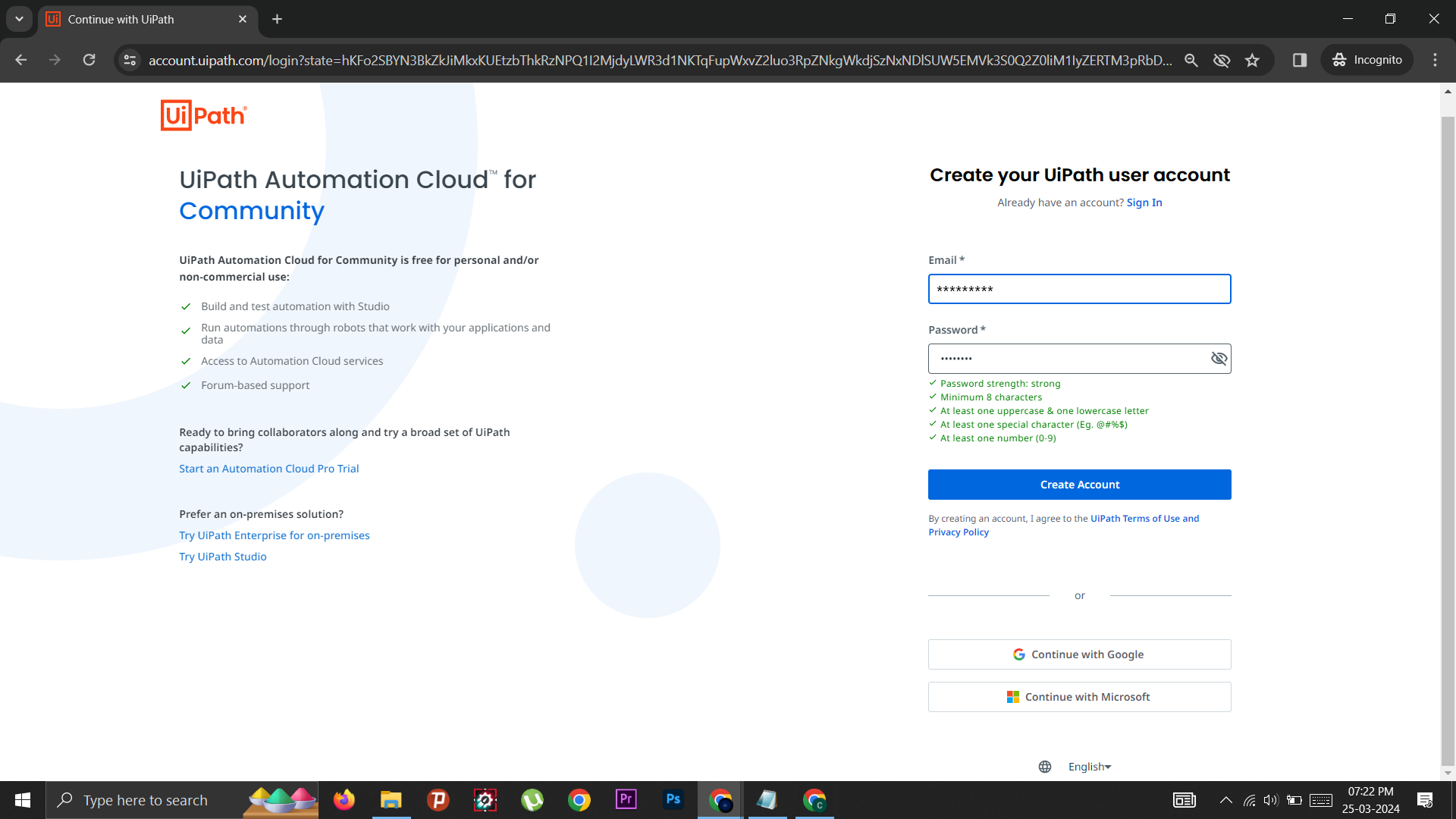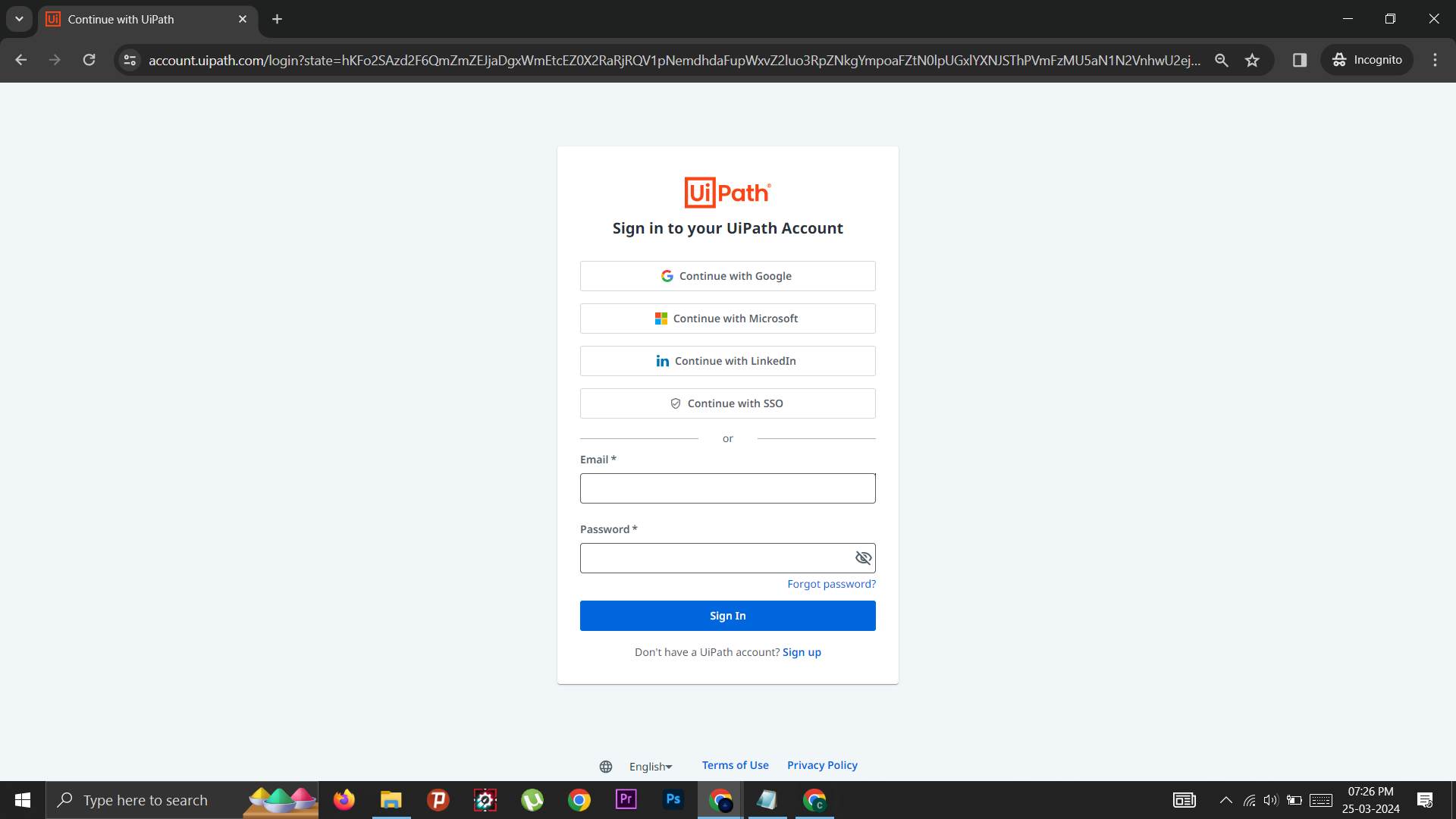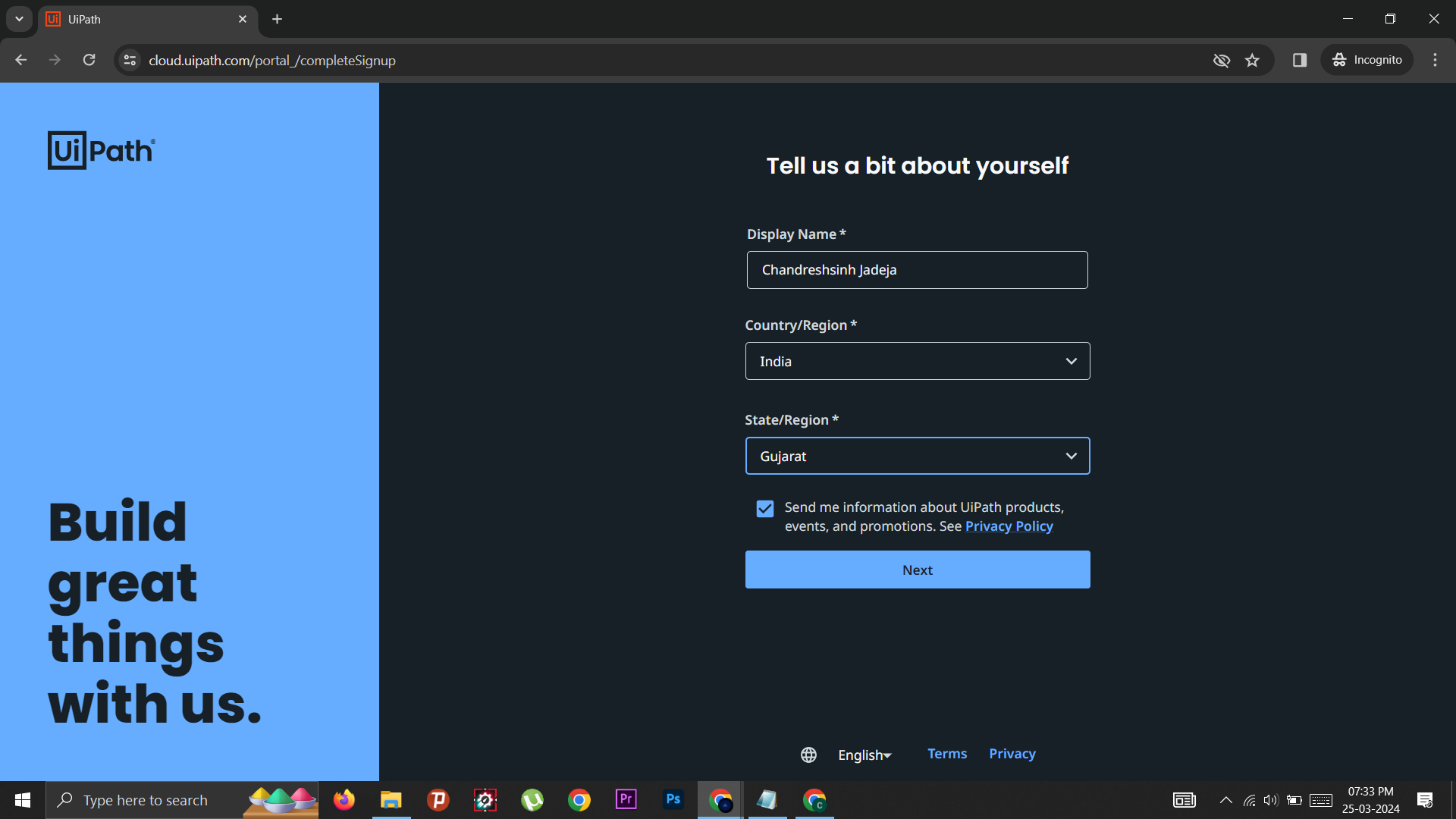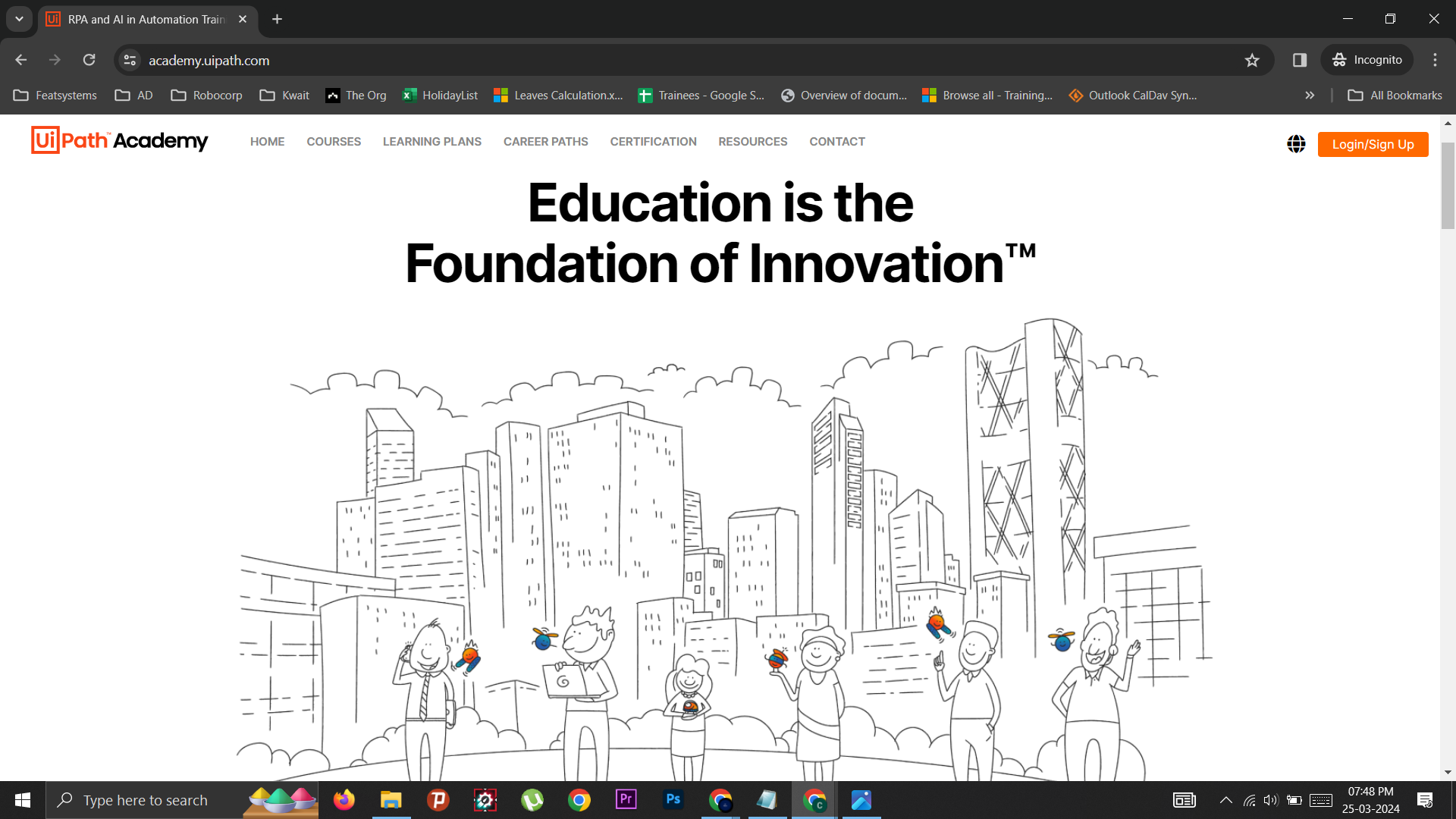UiPath Studio: Downloading and Installation Guide for Beginners
UiPath Studio: Downloading and Installation Guide for Beginners
UiPath Studio is a powerful Robotic Process Automation (RPA) tool that empowers you to automate repetitive tasks, boost efficiency, and transform your business processes. If you’re new to RPA and eager to explore UiPath Studio’s potential, this guide is for you! We’ll walk you through the downloading and installation process, ensuring a smooth setup for your RPA journey.
Downloading UiPath Studio
- Head to the UiPath Website: Visit the UiPath Cloud and click on Download Studio Button.
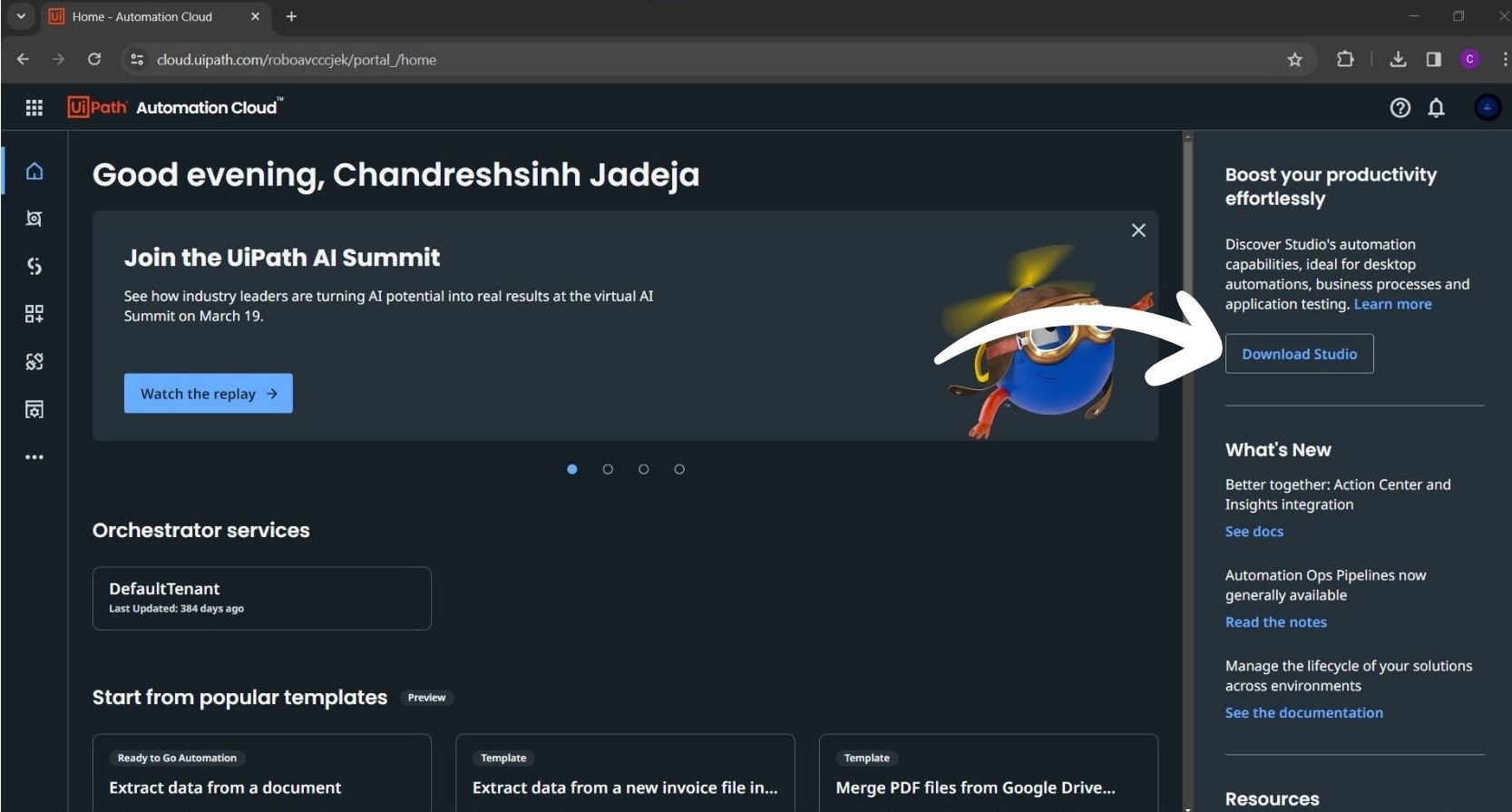
Installing UiPath Studio
-
Run the downloaded installer: Once the download is complete, locate the installer file and double-click to begin the installation process.
- Choose Between Custom or Quick: Quick installation is a streamlined process that installs UiPath Studio with default settings and configurations, It’s ideal for beginners or Community users. We will choose Quick for now.
- Follow the on-screen instructions: The installation wizard will guide you through the setup. Accept the license agreement and install chrome or browser extensions when asked.
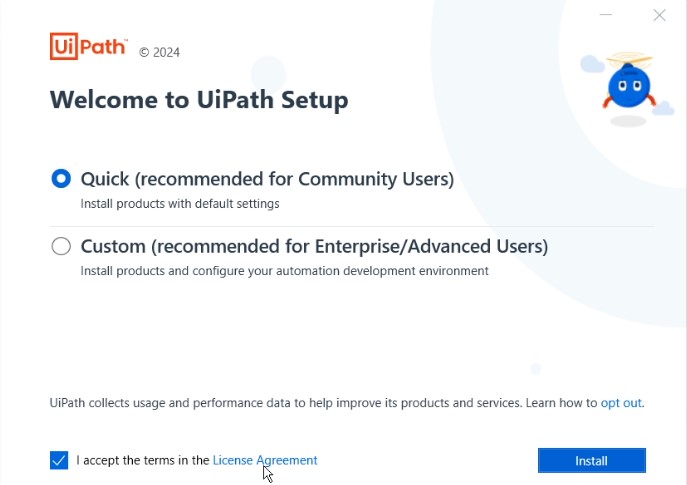
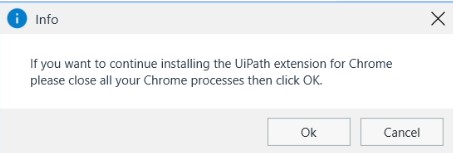
-
Open Studio and Login: Once you’ve installed UiPath Studio, you’ll be prompted to sign in. Simply click the “Sign In” button and follow the on-screen instructions. This will likely involve directing you to the UiPath Cloud platform. Once there, click “Open UiPath” to launch the Studio application.
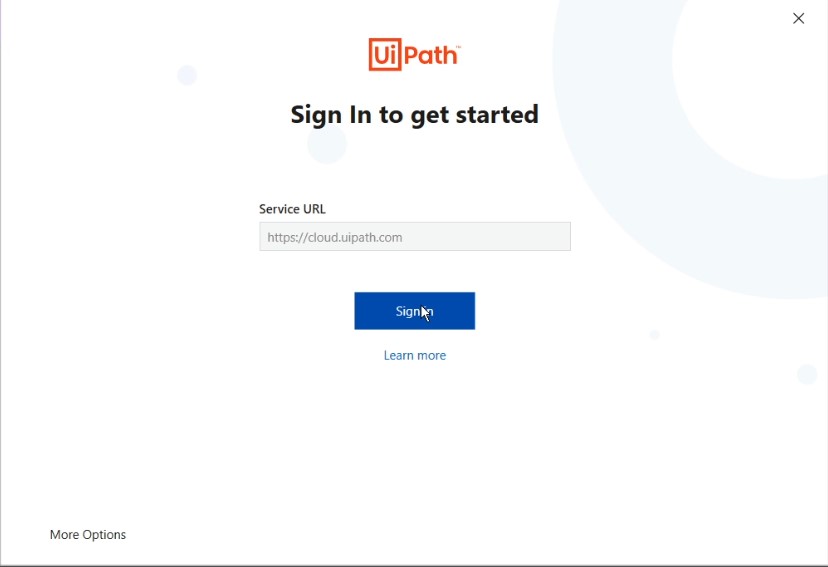
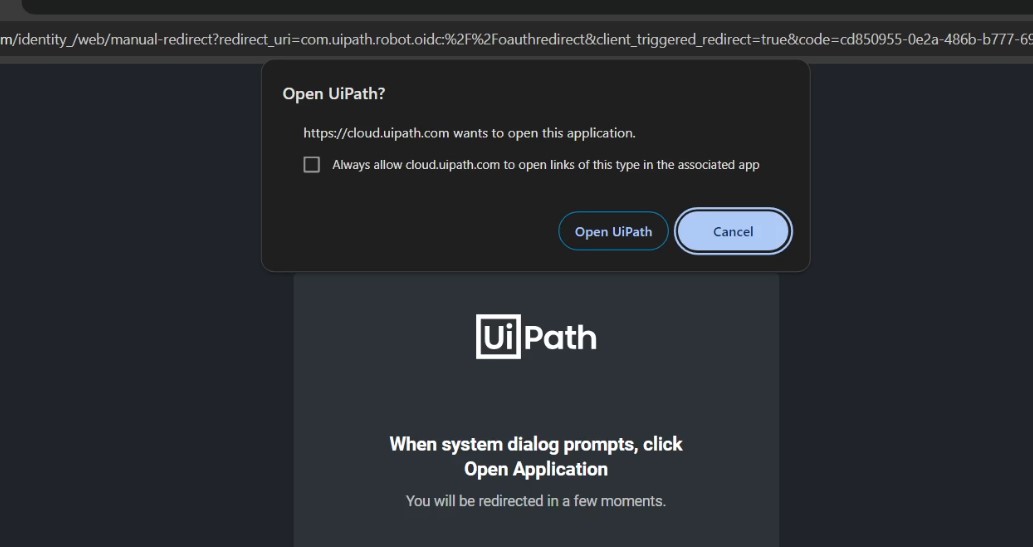
-
StudioX or Studio: You’ll be prompted to choose between “UiPath Studio” and “UiPath StudioX.”
- UiPath Studio: UiPath Studio is an advanced automation development environment designed for developers, IT professionals, and experienced users.
- UiPath StudioX: UiPath StudioX is a user-friendly automation tool designed for business users with no coding experience.
- We will Choose UiPath Studio.
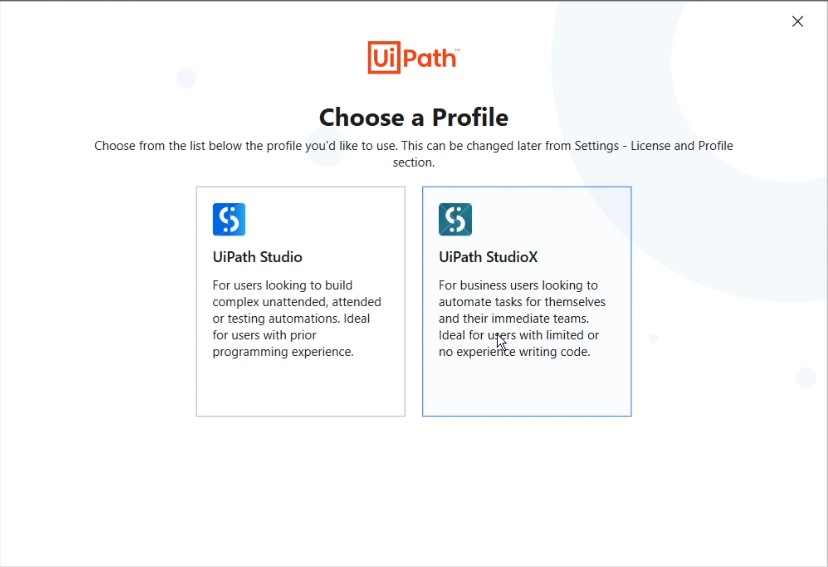
- Congratulations! You’ve successfully downloaded and installed UiPath Studio. You’re now equipped to explore the world of RPA and unlock its potential for automating tasks and optimizing your workflows.
Additional Tips
- System Requirements: Ensure your system meets the minimum requirements specified by UiPath for optimal performance.
- Internet Connection: An internet connection is recommended during installation for license activation and potential software updates.
- Firewall Considerations: In case you encounter firewall restrictions, you might need to temporarily disable them during installation or configure exceptions for UiPath Studio.
By following these steps, you’ll be well on your way to leveraging UiPath Studio’s capabilities and transforming your work processes!
Click here to explore the layout and functionalities of UiPath Studio.